Apple have released iOS 14.5 and the impact of Facebook advertising is significant. As a result of Apple’s update, Facebook have decided to make fundamental changes to their platform for all users, regardless of device or operating system.
Facebook have been quite proactive in preparing advertisers for the change. But for many, it’s not a simple process. And there are plenty of pitfalls.
Are you prepared? If not, don’t worry! We got you covered. Below there’s a step-by-step guide on how to get back on track.
If you’re already prepared – awesome sauce! Don’t stop reading but! After the set-up guide, we have put together a few things you probably don’t know about these changes and you MUST know.
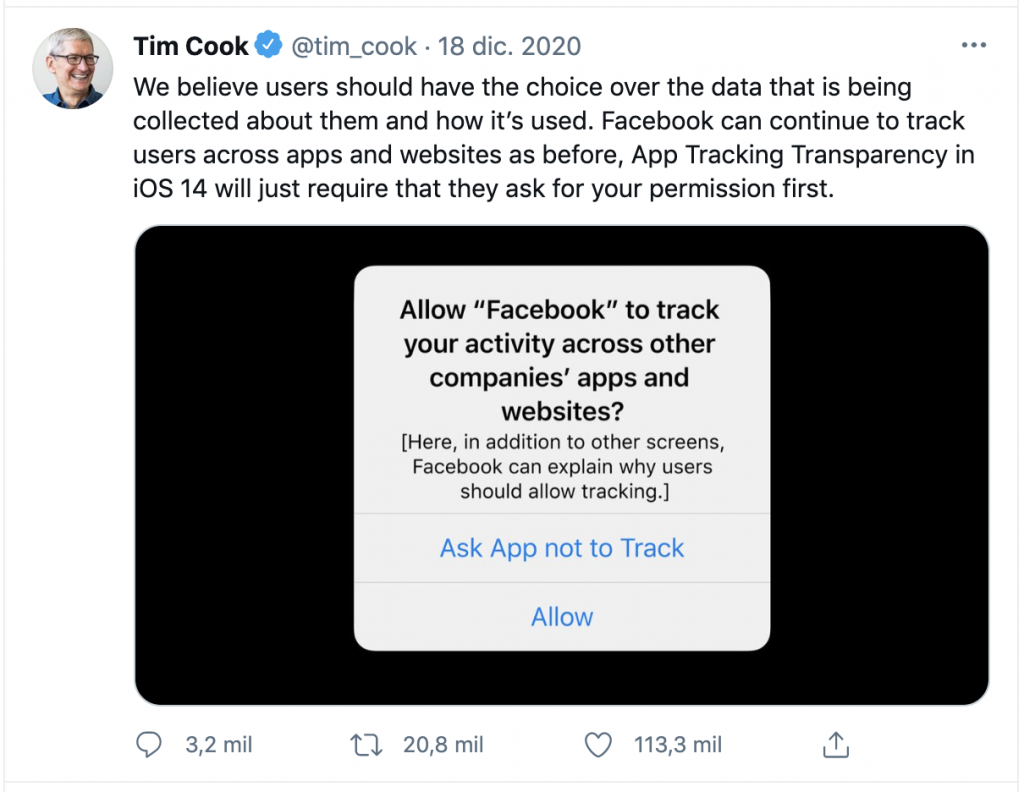
What’s changing
For now, the biggest change you need to know about is the change optimising for conversions. Before, you could track your users wherever your Pixel was installed and create custom conversions to track as many user behaviours as you like. These events could then be used as optimisation events when creating ad campaigns.
With these new changes to Facebook, you are limited to 8 events that you can optimise for at any time.
Here’s how you need to set up your account so you’re prepared.
- You will need admin access to the Facebook Business Manager of your organisation.
- You need to verify your organisation’s domains. Follow these steps for each domain:
- Go to Business Settings -> Brand Safety -> Domains -> click the “Add” button -> Enter the
domain you want to verify -> click the “Add Domain” button
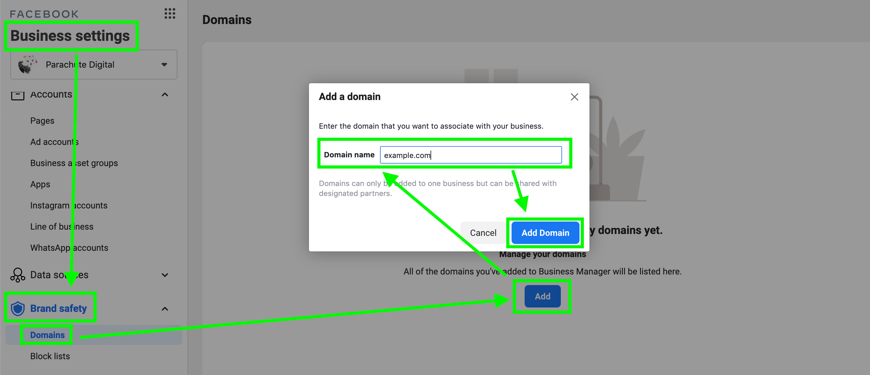
- Choose one of the verification methods and follow the steps in that one (any method is enough)
- Meta tag verification: It’s probably the most often used and you need to edit
the <head> section of your site. Usually CMS (like WordPress) and Fundraising platforms
(like Raisely, Funraisin, etc) provide a mechanism to do this - HTML file upload: is the easiest if you have direct access to the root directory of your website (through an FTP for example), so you just drop the HTML file provided by Facebook there
- DNS verification: we usually only recommend this method if the other two failed, since DNS changes might take up to 24hs (or more) to propagate. You will probably get in touch with whoever registered and manages your domain for this option
- Meta tag verification: It’s probably the most often used and you need to edit
- Go to Business Settings -> Brand Safety -> Domains -> click the “Add” button -> Enter the
- Once your domains are verified, you should go Events Manager -> Aggregated Event Measurement -> click “Configure Web Events” button

- Here you should see your verified domains that received events from your pixel and if you click on them, an option to Manage Events
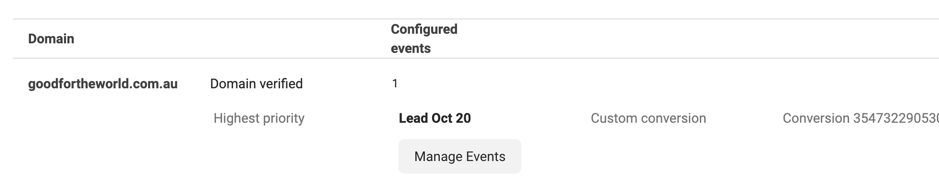
- When you click “Manage Events” you will the se a new window to add up to 8 events. When you add
a new event you first need to select a Pixel (if you want to track a standard event sent to that pixel in the
verified domain) or Custom Conversion to select a previous created custom conversion. - Finally, you need to click the “Submit” button and you’re all set. But keep reading because there are a few important things you need to know.
 Important things you MUST know
Important things you MUST know
- Priority: When you have more than 1 event configured for your domain, you need to arrange them in priority order. Facebook will send only 1 conversion per user during the conversion window. This means that if a user makes 2 conversions (For example “Add to cart” and “Purchase”) only the one with highest priority will be tracked. In general you should add the events with highest value (like “Purchase”) with the highest priority but some cases need to be assessed according to your organisation strategy (especially when you have campaigns with different objectives under the same domain that might target the same user, like “Lead” and “Donation”)
- Changes might stop ads: If you change the priority order or remove an event, affected ads and ad sets need to be paused for three days. After this time you need to remember to turn them back on (it doesn’t happen automatically). If your domain has fewer than the maximum events configured, you can add new events to the bottom of the priority list, and it won’t trigger a new 3-day pause.
- Value optimisation: For events that have value, like “Purchase” you can optionally toggle value optimisation, so Facebook will create “ranges” of value for the campaign optimisation (i.e. optimising not only for people that make a donation, but also to take into consideration people that donate more). The problem with this is that each “range” takes up a slot of the 8-events limit.
- Subdomain: Domain verification for optimisation happens at the root domain level (example.com). You can NOT verify and assign events to subdomains like qld.example.com and nsw.example.com separately, just example.com. This has 3 implications:
- You need to have access to the verified root domain in your business manager, either verifying it from your Business Manager or if there’s a separated (i.e. “central”) Business Manager, getting access to it. This is especially relevant to big organisations that have different offices under a single domain and/or use subdomains for different areas, like supporters.example.com
- As mentioned before, the 8-events limit applies for the root domain, so if you have different offices or areas using the same root domain you will need to coordinate with each other regarding the selection and priority of the events for the whole organisation.
- The Pixel that fires events in the subdomains has to be installed on the root domain as well (otherwise you won’t be able to see your Pixel’s events when configuring the root domain). When possible, it’s recommended to use a single Pixel across the organisation.
- Conversion API: You have might heard about the “Facebook Conversion API” (CAPI) and “Cookie-less World”, is this what’s going on now? Even when they related and triggered by the same principle (restricting user’s data usage) they are essentially different things, the end of 3rd party cookies has the potential to be even a bigger change when it happens. We’re preparing a whole dedicated report about this. But in case you’re familiar with Facebook’s CAPI, you should know that the Events sent to Facebook via Conversions API will also be processed in accordance with limits set by Aggregated Event Measurement.
- Multiple Pixels: The 8-events limit is per domain and NOT per pixel. This mean that if you have more than one pixel sending events from a single domain, you’ll need to select the 8 events (and their priority) from all your Pixels (for example, selecting “Purchase” event from “Pixel A” in your domain, does NOT cover “Purchase” event from “Pixel B” also in your domain; if you need to track both you need to add both).
- Attribution windows: 28-day click-through, 28-day view-through, and 7-day view-through attribution windows are now not supported for active campaigns. If these are models that you relied on, it will be important to gauge new benchmarks for campaign success over time.
In the coming months we’ll start to see how these changes impact the ROI that a lot of us rely on from Facebook. This is an ongoing conversation that we look forward to exploring more with you. In particular, we’re working with charities to diversify channels and reduce their dependency on Facebook as the digital landscape evolves.
Got questions? Get in touch and we can help prepare for this fundamental change to how we fundraise in 2021.
